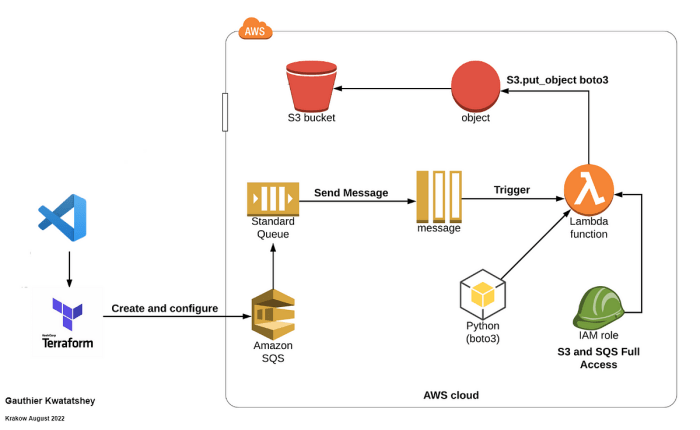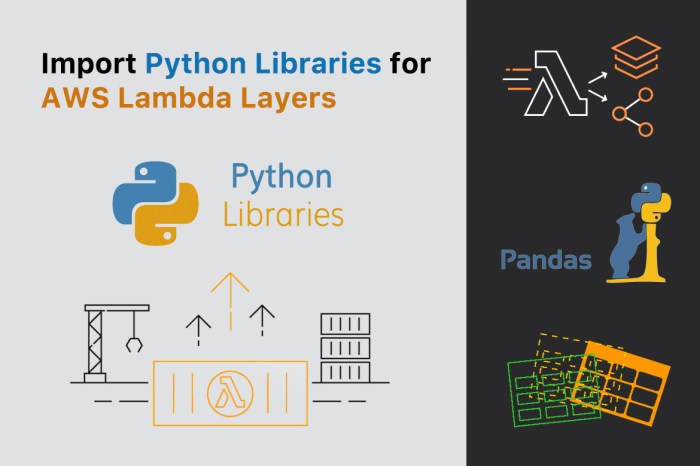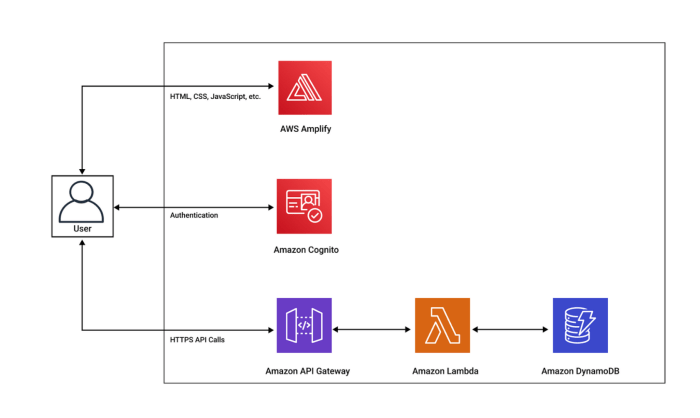Serverless computing, abstracting away infrastructure management, has revolutionized software development. This paradigm shift allows developers to focus on code rather than server maintenance. Zapier, a powerful automation platform, provides a user-friendly interface to build serverless workflows, enabling seamless integration between various applications and services without requiring extensive coding knowledge. This exploration will dissect how Zapier facilitates the creation and management of these workflows, providing a comprehensive understanding of its capabilities within the serverless context.
This analysis will delve into the fundamental concepts of Zapier and serverless computing, examining how they synergize to streamline tasks and enhance productivity. We’ll explore the platform’s interface, identify practical use cases, and provide a step-by-step guide to constructing efficient and scalable automated solutions. The focus will remain on dissecting the building blocks of Zapier workflows, including triggers, actions, data manipulation, and advanced features, to create practical and impactful serverless workflows.
Introduction to Zapier and Serverless Workflows
Serverless computing and automation platforms like Zapier are revolutionizing how businesses and individuals approach application development and workflow management. This shift offers significant advantages in terms of cost, scalability, and efficiency. Understanding the core concepts of these technologies is crucial for leveraging their full potential.
Serverless Computing Explained
Serverless computing, in its simplest form, is a cloud computing execution model where the cloud provider dynamically manages the allocation of machine resources. Developers write and deploy code without having to manage servers. The cloud provider handles all the underlying infrastructure, including server provisioning, scaling, and maintenance. This allows developers to focus solely on writing code and responding to events, such as API calls, scheduled tasks, or data updates.
The pay-per-use pricing model, where you’re only charged for the actual resources consumed, further reduces operational costs and improves resource utilization.
Zapier’s Automation Capabilities
Zapier is a web-based automation platform that connects different web applications and services, allowing users to automate repetitive tasks and workflows. It operates on a “trigger-action” model, where a trigger in one application initiates an action in another. For instance, when a new email arrives in Gmail (trigger), Zapier can automatically save the attachment to Dropbox (action). Zapier supports thousands of integrations with popular apps, including social media platforms, CRM systems, and productivity tools.
The platform’s user-friendly interface allows even non-technical users to build complex automated workflows without coding.
Benefits of Using Zapier for Serverless Workflows
Using Zapier for building serverless workflows offers several advantages over traditional methods. These benefits contribute to improved efficiency, reduced costs, and increased agility.
- Reduced Development Effort: Zapier provides a no-code/low-code environment, drastically reducing the time and resources required to build and deploy workflows. Developers can avoid the complexities of server management, API integrations, and custom coding. This acceleration is particularly beneficial for small to medium-sized businesses or teams with limited development resources.
- Cost-Effectiveness: The pay-per-use pricing model of Zapier, combined with the serverless nature of its execution, leads to significant cost savings. Users only pay for the tasks they perform, eliminating the need to maintain and pay for servers that are idle. This is in contrast to traditional server-based solutions where you pay for infrastructure even when it is not actively processing requests.
- Scalability and Reliability: Zapier handles the scaling and infrastructure management, ensuring that workflows can handle increasing loads without manual intervention. This built-in scalability and the robust infrastructure guarantee high availability and reliability, making it suitable for critical business processes.
- Ease of Integration: Zapier simplifies integrations between various applications, often with a drag-and-drop interface. This significantly reduces the complexities of building custom API integrations, allowing for seamless data transfer and communication between different services. This ease of integration promotes a more unified and efficient workflow.
- Rapid Prototyping and Iteration: The ease of use and rapid deployment capabilities of Zapier facilitate rapid prototyping and iteration. Users can quickly build, test, and modify workflows, allowing for agile development and adaptation to changing business needs. This is a significant advantage over traditional development methods, which can be slow and cumbersome.
Setting Up a Zapier Account and Understanding the Interface
To effectively utilize Zapier for serverless workflows, a fundamental understanding of account creation and interface navigation is crucial. This section details the account setup process, highlighting key interface elements and plan limitations, enabling users to harness Zapier’s capabilities effectively.
Creating a Zapier Account
The initial step in leveraging Zapier involves account creation. This process is straightforward and can be initiated by visiting the Zapier website and selecting the “Sign Up” option. During registration, users are prompted to provide essential information such as an email address and password. Following this, a verification email is sent to the provided address to confirm the account. Upon successful verification, users gain access to the Zapier platform, allowing them to begin creating and managing their automated workflows.Considerations related to account tiers are essential.
Zapier offers several plans, each with varying features and limitations. Free plans are available, providing a basic set of features and a limited number of tasks per month. As workflow complexity and volume increase, users may need to upgrade to paid plans. Paid plans unlock advanced features, such as access to premium apps, higher task allowances, and increased support levels.
The choice of plan should be based on individual needs and workflow requirements.
Navigating the Zapier Interface
The Zapier interface is designed to be intuitive, even for users with limited technical experience. The core concept revolves around “Zaps,” which represent automated workflows. Each Zap consists of a “Trigger” and one or more “Actions.” The trigger initiates the workflow, and the actions perform the desired tasks.The interface is primarily structured around the following key elements:* Dashboard: The central hub where users can view and manage their Zaps.
It provides an overview of active Zaps, recent activity, and account usage.* Zaps: This section is where users create, edit, and manage their Zaps. It allows for the configuration of triggers and actions, testing workflows, and monitoring their performance.* Explore: The “Explore” section provides a library of pre-built Zaps and integrations. This feature allows users to discover and implement common workflows quickly.* Connected Accounts: This area lists and manages the various applications connected to Zapier.
It allows users to authenticate and authorize Zapier to access and interact with their accounts.* Tasks: The “Tasks” section provides a detailed log of all tasks executed by the Zaps. It allows users to monitor usage, troubleshoot issues, and analyze the performance of their workflows.A typical Zap creation process involves selecting a trigger application and event. For example, a trigger could be a new email received in Gmail.
Then, users specify the actions to be performed when the trigger occurs. For instance, an action could be saving the email attachment to Dropbox. The visual interface guides users through this process, providing clear instructions and options at each step.
Zapier Plan Comparison
Zapier offers a tiered pricing structure designed to accommodate various user needs and scales. The table below Artikels the different plans and their associated limitations:
| Plan | Tasks per Month | Zaps | Single-Step Zaps | Multi-Step Zaps | Premium Apps | Custom Logic Paths | Support |
|---|---|---|---|---|---|---|---|
| Free | 100 | 5 | Yes | No | No | No | Limited |
| Starter | 750 | 20 | Yes | Yes | Yes | No | Standard |
| Professional | 2,000 | 50 | Yes | Yes | Yes | Yes | Priority |
| Team | 10,000 | Unlimited | Yes | Yes | Yes | Yes | Priority |
| Company | 50,000+ | Unlimited | Yes | Yes | Yes | Yes | Dedicated |
This table highlights the key differences between each plan, allowing users to make informed decisions based on their task volume, feature requirements, and budget. The task allowance is a critical consideration, as exceeding the monthly limit can result in workflow interruptions. Premium app access and the ability to use multi-step Zaps are other factors that influence the choice of plan.
For example, a small business needing to automate simple marketing tasks might find the Starter plan sufficient. In contrast, a larger organization with complex workflows would likely require a Professional or Team plan to accommodate their needs. The “Company” plan is designed for enterprises with extensive automation requirements and higher support needs.
Identifying Common Use Cases for Zapier in Serverless Contexts
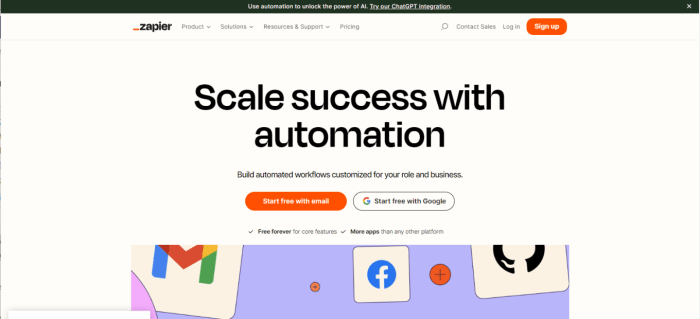
Zapier, as a no-code automation platform, provides a powerful bridge between various cloud services, enabling the creation of serverless workflows without the need for extensive coding. Its strength lies in its ability to connect disparate applications and automate tasks based on predefined triggers and actions. This capability is particularly valuable in serverless architectures, where individual functions are designed to perform specific tasks and are often orchestrated through event-driven systems.
Real-World Examples of Serverless Workflows Automated with Zapier
Zapier facilitates the automation of numerous serverless workflows. Here are three real-world examples:
- Automated Lead Capture and CRM Integration: A common scenario involves capturing leads from a website form (e.g., using Typeform or Google Forms) and automatically adding them to a Customer Relationship Management (CRM) system like HubSpot or Salesforce. When a new form submission occurs (the trigger), Zapier can parse the data and create a new contact or deal in the CRM (the action). This workflow eliminates manual data entry and ensures that leads are promptly processed.
This is especially useful in serverless contexts where a form submission could trigger a serverless function to process the data before it is passed to Zapier, adding an extra layer of validation or data enrichment.
- Notification and Alerting Systems: Zapier can be employed to create real-time notification systems. For instance, when a critical event occurs in a monitoring service (e.g., a server downtime detected by a monitoring tool like Pingdom or a critical error logged in an application), Zapier can be configured to send instant notifications via Slack, email, or SMS. The trigger could be a webhook from the monitoring service, and the actions could be sending a message to a specific Slack channel or an email to the on-call engineer.
This automation ensures that critical issues are promptly addressed.
- Content Syndication and Social Media Automation: Zapier can streamline content distribution across various platforms. When a new blog post is published on a website (trigger), Zapier can automatically share the post on social media platforms like Twitter and LinkedIn. This involves parsing the post’s content, generating social media-friendly summaries, and scheduling posts for optimal engagement. This approach helps maintain a consistent social media presence without manual intervention.
This is particularly useful for content creators and marketers who rely on consistent content delivery.
Integrating Cloud Services with Zapier
Zapier excels at integrating various cloud services, facilitating data transfer and event-driven automation.
Zapier uses “Zaps,” which are automated workflows that consist of a trigger and one or more actions. The trigger initiates the workflow, and the actions perform tasks based on the trigger event. For example:
- Google Drive Integration: A trigger might be the upload of a new file to a Google Drive folder. The action could then be to automatically copy the file to another folder, notify a team member via Slack, or even extract text from the file using a third-party OCR service and save it to a Google Sheet. This streamlines document management and facilitates data accessibility.
- Slack Integration: Zapier can integrate Slack to handle communications. When a new task is created in a project management tool like Asana or Trello (trigger), Zapier can send a notification to a specific Slack channel (action). This improves team communication and ensures that everyone is informed about project updates. Additionally, Zapier can be used to create automated responses within Slack based on specific s or phrases, acting as a simple chatbot.
- Email Provider Integration: Zapier can integrate with email providers like Gmail, Outlook, and SendGrid. For example, when a new email is received with a specific subject line or from a particular sender (trigger), Zapier can automatically save the email attachment to Google Drive or add the sender’s contact information to a CRM (action). This automates email-related tasks and reduces manual effort.
Data Transfer and Event-Driven Automation Scenarios with Zapier
Zapier is particularly well-suited for scenarios involving data transfer and event-driven automation.
Consider these examples:
- E-commerce Order Processing: When a new order is placed in an e-commerce platform like Shopify or WooCommerce (trigger), Zapier can automatically add the order details to a Google Sheet for tracking (action). It can also trigger an email to the customer confirming the order, and another email to the fulfillment team. Furthermore, Zapier can be used to update inventory levels in a separate system based on the order details.
This event-driven approach ensures that all related systems are updated in real-time.
- Form Submission Data Processing: When a user submits a form (e.g., a contact form or a survey) on a website, the data can be sent to a serverless function (e.g., through a webhook). The serverless function can then perform data validation, cleaning, and enrichment. Finally, Zapier can be used to send the processed data to a CRM system, a marketing automation platform, or a database.
This process ensures data quality and enables seamless integration with other services.
- File Synchronization and Backup: Zapier can be used to automate file synchronization and backup processes. For instance, when a new file is added to a cloud storage service like Dropbox or Google Drive (trigger), Zapier can automatically copy the file to another cloud storage service (action) or trigger a backup process to a local server. This ensures data redundancy and protects against data loss.
Choosing Triggers and Actions: The Building Blocks of Zaps
Zapier’s functionality hinges on a simple, yet powerful, concept: connecting applications through automated workflows. These workflows, termed “Zaps,” are composed of two fundamental elements: “triggers” and “actions.” Understanding these components is crucial for effectively leveraging Zapier in serverless environments.
Triggers and Actions: Core Concepts
Triggers initiate a Zap. They are the “if” part of an “if-this-then-that” statement. When a specified event occurs in a connected application, the trigger is activated. This activation then initiates the subsequent actions. Actions are the “then” part.
They are the tasks that Zapier performs in response to a trigger. Actions can range from simple tasks, such as sending an email, to more complex operations, such as updating a database. The combination of triggers and actions forms the basis of all Zaps.For example:
Trigger
A new file is uploaded to a specific Google Drive folder.
Action
A notification is sent to a Slack channel.In this scenario, the upload of a file to Google Drive is the trigger. The sending of a Slack notification is the action. When the file is uploaded, the trigger activates, and the action is executed.
Common Trigger and Action Services for Serverless Workflows
A variety of services can be integrated into serverless workflows via Zapier. These services can be categorized based on their primary function and their suitability for serverless architectures, focusing on event-driven design.* Event-Driven Services: These services are specifically designed to react to events, making them ideal triggers.
Webhooks
Zapier’s built-in Webhooks trigger allows you to receive data from any application that can send a webhook. This is extremely versatile for connecting with serverless functions that expose HTTP endpoints.
Services like Gmail, Outlook, and others can trigger Zaps based on the receipt of new emails. This allows for email-driven workflows.
Calendar
Google Calendar, Outlook Calendar, and similar services can trigger Zaps based on events like new event creation, updates, or reminders.
Data Storage and Management
These services are commonly used for storing and manipulating data within serverless applications.
Databases
Services like Google Sheets, Airtable, and others can act as both triggers (e.g., a new row added) and actions (e.g., adding or updating data).
Cloud Storage
Services like Google Drive, Dropbox, and Amazon S3 can be integrated to manage files.
Communication and Notification
These services facilitate communication and notifications, often triggered by other events.
Slack
Can be used to send notifications or messages.
Can be used to send notifications, reports, or other communications.
SMS
Services such as Twilio can send SMS messages.
Computation and Processing
While Zapier itself doesn’t perform heavy computations, it can trigger actions that integrate with external services for such tasks.
Code by Zapier
This allows you to execute custom JavaScript code, enabling complex data manipulation and integration with APIs.
Trigger and Action Combinations for a Specific Serverless Use Case: Automated File Processing
Consider a serverless use case where files uploaded to a cloud storage service need to be automatically processed and archived. The following is a detailed bullet point list outlining the common trigger and action combinations for this workflow:* Trigger: A new file is uploaded to a designated folder in Google Drive. This utilizes the Google Drive trigger: “New File in Folder.”
Action 1
The file is copied to an archival folder within Google Drive. This uses the Google Drive action: “Copy File.” This ensures the original file remains untouched.
Action 2
A notification is sent to a Slack channel to inform the team about the new file and its archival. This employs the Slack action: “Send Channel Message.”
Action 3
The filename is extracted from the uploaded file using the Zapier built-in “Formatter” action. The “Text” transform can be used to extract the filename.
Action 4
The filename is added as a row in a Google Sheet to maintain a log of all archived files. This utilizes the Google Sheets action: “Create Spreadsheet Row.”
Action 5
If the file type is an image, the image file is resized using the “Code by Zapier” action to optimize storage. This action executes custom JavaScript to interface with image processing APIs.
Action 6
If the file type is a PDF, the PDF file is OCRed using the “Code by Zapier” action. The custom JavaScript code utilizes a service such as PDF.co to extract the text content from the PDF file.
Action 7
Based on the file type, the original file is deleted from the original folder using the Google Drive action: “Delete File.”
Designing Your First Zap: A Step-by-Step Guide
Building a Zap is the core activity within Zapier, enabling the automation of tasks across various applications. This section provides a detailed, practical guide to constructing a simple Zap, encompassing trigger selection, action configuration, and thorough testing procedures. This structured approach ensures the creation of functional and reliable automations, facilitating efficient workflow management.
Step-by-Step Guide to Building a Simple Zap: Email Notification on New Google Sheet Row
This guide Artikels the process of creating a Zap that sends an email notification whenever a new row is added to a Google Sheet. This example demonstrates a common use case and provides a foundation for understanding more complex automations.
- Setting the Trigger: Google Sheets – New Spreadsheet Row. The first step involves selecting the trigger application and event. In this case, the trigger is Google Sheets, and the specific event is “New Spreadsheet Row.” This event is activated whenever a new row is created in a specified Google Sheet.
- To configure the trigger, users must first connect their Google Sheets account.
- Next, the user selects the specific spreadsheet and worksheet where the trigger will monitor for new rows.
- Zapier will then retrieve sample data from the selected sheet to test the trigger and map the data fields.
- Users will need to connect their Gmail account to Zapier.
- Within the Gmail action configuration, users specify the recipient’s email address, subject, and the email body. The body often includes data pulled from the Google Sheet row.
- Mapping data from the trigger (Google Sheet) to the action (Gmail) is crucial. For instance, the email subject might include a value from a specific column in the sheet. The email body could contain all data from the new row.
- Zapier provides a testing interface where users can send a test row to the Google Sheet, simulating the trigger event.
- The user can then review the execution logs to confirm the email was sent and to inspect any potential errors.
- If the test is successful, the Zap is ready to be turned on.
Illustrated Guide to Zap Setup
This section provides a visual guide to the configuration options within Zapier, accompanying the steps Artikeld above. This helps users understand the interface and make informed decisions.
Illustration: Trigger Configuration (Google Sheets)
Image Description: The illustration depicts the Zapier interface focused on the Google Sheets trigger setup. The screen is divided into several sections: Choose App & Event (Google Sheets, New Spreadsheet Row), Choose Account (the user’s connected Google Sheets account), Customize Spreadsheet Row (selecting the spreadsheet and worksheet), and Test Trigger (where sample data is retrieved and displayed). A highlighted section indicates the field for selecting the specific spreadsheet.
The text labels are clear and easily readable, guiding the user through the setup process.
Illustration: Action Configuration (Gmail)
Image Description: This illustration presents the Gmail action configuration within Zapier. The screen shows the following sections: Choose App & Event (Gmail, Send Email), Choose Account (the user’s connected Gmail account), Customize Email (where the recipient’s email, subject, and body are configured). The image highlights the email body field, demonstrating how data from the Google Sheet trigger is mapped into the email content.
This provides a clear visual representation of the data mapping process.
Illustration: Testing the Zap
Image Description: This illustration shows the Zapier testing interface. The screen displays the trigger data (sample data from the Google Sheet) and the action data (the email that will be sent). There is a “Send Test” button to simulate the trigger and a log section to review the Zap’s execution history, including success or error messages. The visual aids in understanding the testing process and verifying the Zap’s functionality.
Demonstrating the Process of Testing and Troubleshooting a Zap
Thorough testing and troubleshooting are essential for ensuring a Zap functions as intended. This section explains the testing process and how to identify and resolve common issues.
Testing Process:
After configuring the trigger and action, Zapier provides a built-in testing mechanism. Users can initiate a test run by either:
- Using sample data provided by the trigger.
- Creating a new row in the Google Sheet to simulate a real-world scenario.
The testing process generates a log of the Zap’s execution, including:
- Success or failure messages for each step.
- Details about the data passed between the trigger and action.
- Error messages, if any.
Troubleshooting Common Issues:
Common issues and their resolutions include:
- Trigger Not Firing: Verify the trigger event is occurring. Double-check the trigger configuration (spreadsheet, worksheet). Ensure the Zap is turned on. Consider the frequency with which Zapier checks for new data.
- Data Mapping Errors: Review the data mapping between the trigger and action. Ensure the correct fields are selected. If data is missing or formatted incorrectly, investigate the data within the trigger application.
- Action Not Completing: Check the action configuration for errors (e.g., incorrect email address). Examine the execution logs for error messages. Review the action application’s documentation for any limitations or required settings.
- Rate Limits: Be aware of the rate limits imposed by the trigger and action applications. If the Zap is processing a large volume of data, consider adjusting the frequency or batching the actions.
By carefully testing and troubleshooting, users can ensure their Zaps function correctly, optimizing their workflows and achieving desired automation outcomes.
Data Transformation and Manipulation within Zapier
Zapier’s utility extends beyond simple integrations; it provides robust capabilities for transforming and manipulating data as it flows between different services. This data manipulation functionality is crucial for adapting information to the specific requirements of each application, ensuring data compatibility and enabling complex workflows. Effectively utilizing these tools is key to building powerful and versatile serverless automations.
Using Zapier’s Built-in Tools for Data Transformation
Zapier offers a suite of built-in tools accessible within the “Action” steps of a Zap, specifically under the “Utilities” section. These tools allow users to modify data without requiring external code or services. The tools are user-friendly and designed for common data transformation tasks.
- Text Manipulation: This tool allows for various text transformations.
- Find and Replace: Enables the substitution of specific text strings within a field. For example, replacing “USD” with “EUR” in a currency field.
- Uppercase/Lowercase/Capitalize: Converts text to different cases. Useful for standardizing data formats.
- Trim Whitespace: Removes leading and trailing spaces, cleaning up text fields.
- Extract Text: Allows extracting specific portions of text based on patterns or delimiters. For instance, extracting the domain name from an email address.
- Numbers: This tool offers arithmetic operations and formatting for numerical data.
- Format Numbers: Formats numbers with currency symbols, decimal places, and thousand separators.
- Perform Math Operations: Allows adding, subtracting, multiplying, and dividing numerical values. Useful for calculating totals or discounts.
- Date/Time: This tool handles date and time formatting and conversions.
- Format Date/Time: Converts dates and times to various formats.
- Time Zone Conversion: Converts dates and times between different time zones.
- Calculate Time Difference: Determines the difference between two dates or times.
- Utilities: This section provides a range of additional utilities.
- Lookup Table: Maps input values to corresponding output values based on a predefined table. Useful for data mapping or translation.
- Formatter: Provides advanced text formatting options.
Common Data Manipulation Tasks with Examples
The following are some examples of data manipulation tasks, along with their practical applications.
- Formatting Dates: Converting a date from “YYYY-MM-DD” to “MM/DD/YYYY” for compatibility with a specific application.
- Extracting Information: Extracting the first name from a full name field.
- Filtering Data: Filtering data based on specific criteria.
- Calculating Values: Calculating a total price by multiplying the quantity and unit price.
- Converting Currency: Converting a price from one currency to another.
Example: A project management tool that requires dates in the MM/DD/YYYY format receives dates from a CRM in the YYYY-MM-DD format. The “Format Date/Time” action is used to convert the date format.
Example: A lead generation form captures the full name, and the workflow needs to address the lead by their first name in an email. The “Extract Text” action is used with a delimiter to isolate the first name.
Example: Only adding new subscribers to a mailing list whose email addresses contain a specific domain. A filter step is added to the Zap to evaluate the email address and only proceed if the domain matches the criteria.
Example: An e-commerce platform receives order details, including quantity and unit price. The “Numbers” tool is used to calculate the total price by multiplying these two values.
Example: An international e-commerce store needs to convert prices from USD to EUR. The “Numbers” tool, combined with a formula based on the current exchange rate, is used to perform the conversion.
Using Code Steps for Advanced Data Transformations
Zapier offers the option to use “Code by Zapier” steps for more complex data transformations that go beyond the capabilities of the built-in tools. These steps allow users to write JavaScript code to manipulate data.
- Accessing Code Steps: Code steps are added as an “Action” step in a Zap.
- Writing JavaScript Code: Users write JavaScript code to perform data transformations.
- Input and Output: Code steps receive data from previous steps as input and output the transformed data.
- Error Handling: Code steps can include error handling to manage potential issues.
Example: A code step can be used to parse a JSON payload, extract specific data elements, and format them according to the needs of a subsequent action.
Example: Suppose a user needs to perform a more complex calculation that involves multiple data fields and conditional logic. The user could use a code step to:
1. Access the input data fields (e.g., “quantity,” “price,” “discount_code”).
2. Implement conditional logic to determine if a discount applies based on the “discount_code.”
3. Calculate the final price, including the discount if applicable.
4. Output the calculated “final_price” field.
This allows for customized data transformations not possible with built-in tools alone. The use of code steps increases the flexibility and power of Zapier workflows, allowing users to handle complex data manipulation tasks.
Advanced Features
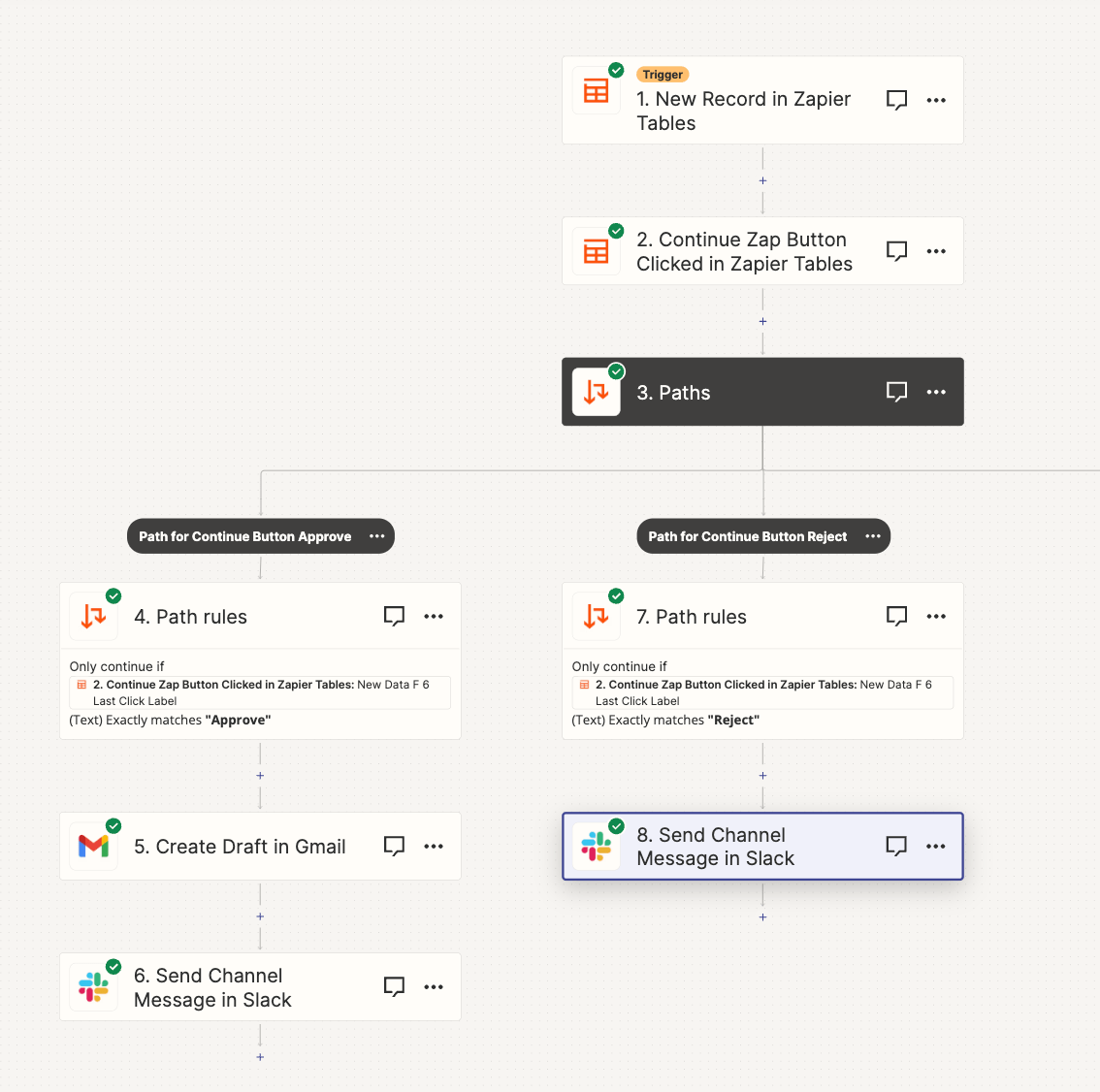
Zapier’s advanced features extend its capabilities beyond simple automation, enabling the creation of sophisticated serverless workflows. These features, including filtering, paths, and formatting, provide granular control over data processing and workflow execution, enhancing efficiency and customization. They are crucial for building complex integrations that respond dynamically to changing data conditions and present information in a consistent manner.
Filters: Controlling Zap Execution
Filters in Zapier act as conditional gates, determining whether a Zap continues to execute based on specified criteria. They analyze data from the trigger step or previous actions and prevent the Zap from proceeding if the filter conditions are not met. This is critical for preventing unnecessary actions, optimizing resource usage, and ensuring that only relevant data is processed.
- Functionality: Filters evaluate data based on a set of rules. These rules compare data fields (e.g., email address, numerical values, dates) against predefined values or other data fields using operators such as “equals,” “contains,” “greater than,” “less than,” and “is not empty.”
- Implementation: Filters are added as a step within a Zap, typically after the trigger step. The filter configuration involves selecting the data field to evaluate, choosing an operator, and specifying the value to compare against. Multiple filter conditions can be combined using “AND” or “OR” logic to create more complex decision-making processes.
- Use Cases: Filters are useful for several purposes. For example, a filter can be set up to only send emails to specific recipients if the email contains certain s in the subject line or body. In e-commerce applications, a filter can trigger a notification only for orders exceeding a specific monetary value.
- Benefits: By preventing the execution of actions when filter conditions are not met, filters conserve Zap tasks, which can be important for users on paid plans. They also reduce the risk of unintended consequences from running actions on irrelevant data, such as sending marketing emails to incorrect audiences.
Paths: Creating Conditional Workflows
Paths in Zapier enable the creation of conditional workflows, branching a Zap’s execution based on data conditions. This allows for multiple, distinct action sequences to be triggered from a single trigger event, providing flexibility in handling different scenarios or data subsets. This functionality significantly increases the versatility of Zaps, enabling them to handle complex decision-making processes.
- Functionality: Paths allow a Zap to follow different routes of actions based on the data received from the trigger or previous steps. Each path is defined by a set of filter rules, similar to the filter step, but instead of preventing the Zap from continuing, paths direct the execution to a specific set of actions.
- Implementation: After the trigger step, a “Paths” step is added. Each path within the “Paths” step has its own set of filters. When a trigger event occurs, the Zap evaluates each path’s filters. If a path’s filters are met, the actions associated with that path are executed.
- Use Cases: Consider a customer support scenario where a single form submission triggers a Zap. Using paths, the Zap could route the submission to different support teams based on the product selected in the form. If the product is “Hardware,” the Zap would route the submission to the hardware support team. If the product is “Software,” the submission would go to the software support team.
- Benefits: Paths streamline complex workflows by combining multiple action sequences into a single Zap. This reduces the need for creating and managing multiple, similar Zaps, simplifying workflow management.
Formatting Tools: Consistent Data Presentation
Zapier’s formatting tools are essential for transforming and standardizing data, ensuring consistency and usability across different applications. These tools enable users to manipulate data formats, such as dates, numbers, and text, before passing them to subsequent actions. This is critical for integrating data between systems that may have different formatting requirements.
- Functionality: Formatting tools offer a wide range of functions, including text manipulation (e.g., uppercase, lowercase, trimming spaces, replacing text), date and time formatting (e.g., converting time zones, changing date formats), number formatting (e.g., rounding, currency conversion), and more.
- Implementation: Formatting steps are added within a Zap, typically after the trigger or action steps that provide the data to be formatted. Each formatting step allows users to select the data field to be formatted and apply the desired transformations. Multiple formatting steps can be chained together to apply a series of transformations.
- Use Cases: A common use case is formatting dates. If a trigger sends a date in the format “YYYY-MM-DD,” but the receiving application requires “MM/DD/YYYY,” the formatting tools can perform this conversion. Another example is cleaning up text by removing extra spaces or standardizing capitalization.
- Benefits: Formatting tools ensure that data is presented in a consistent and compatible format across different applications. This reduces the risk of errors and ensures that data is correctly interpreted by the receiving systems. The tools also improve the readability and usability of data, enhancing the overall efficiency of serverless workflows.
Integrating with Webhooks and Custom APIs
Integrating with webhooks and custom APIs significantly expands Zapier’s capabilities, allowing it to interact with a vast array of external services and bespoke applications. This integration empowers users to build more sophisticated and customized serverless workflows, bridging the gap between Zapier and the wider digital ecosystem.
Triggering Zaps with Webhooks
Webhooks provide a mechanism for external services to send real-time data to Zapier, acting as triggers for Zaps. This push-based approach contrasts with Zapier’s polling-based triggers, which periodically check for updates. This difference results in immediate actions.
- Mechanism of Operation: When an event occurs in an external service, the service sends an HTTP POST request to a designated URL (the webhook URL) provided by Zapier. This POST request contains data about the event, known as the payload.
- Setting Up a Webhook Trigger: In Zapier, you select “Webhooks by Zapier” as the trigger app. Then, choose the “Catch Hook” trigger. Zapier provides a unique webhook URL. You configure the external service to send webhooks to this URL.
- Data Handling: The webhook payload, typically in JSON format, is received by Zapier. This data can then be used to drive actions within the Zap. For example, if a new support ticket is created in a help desk system, the webhook payload might contain the ticket details, which Zapier could then use to create a task in a project management tool.
- Advantages of Webhooks: Webhooks offer several advantages, including real-time triggering, reduced polling overhead (saving API calls), and the ability to respond to events as they happen. This makes webhooks suitable for applications requiring immediate responses, such as instant notifications or automated data synchronization.
Connecting Zapier to Custom APIs
Connecting Zapier to custom APIs enables integration with proprietary applications or services that do not have pre-built Zapier integrations. This is achieved through the “Webhooks by Zapier” app or the “Code by Zapier” app, offering flexibility.
- Authentication: Custom APIs often require authentication to verify the identity of the calling application. Zapier supports various authentication methods, including Basic Authentication, API keys, OAuth 2.0, and more. The authentication method used depends on the API’s requirements.
- Triggering Actions with Webhooks: Custom APIs can be triggered using webhooks. When an event occurs within the custom application, the API sends a POST request to Zapier.
- Action via Webhooks: Zapier can send HTTP requests to a custom API. This is configured by selecting “Webhooks by Zapier” as the action app and choosing an action such as “POST,” “GET,” “PUT,” or “DELETE.”
- Code by Zapier: The “Code by Zapier” app allows writing custom code (JavaScript) to interact with APIs. This provides the highest level of flexibility but requires coding knowledge. This method can handle complex API interactions, data transformations, and error handling.
- Data Mapping: When interacting with a custom API, it is often necessary to map data from Zapier’s trigger or previous actions to the API’s expected input format. This may involve formatting data, extracting specific fields, and constructing the request body.
The following blockquote demonstrates an example of a webhook payload in JSON format, triggered when a new order is placed in an e-commerce platform.
"order_id": 12345, "customer_name": "John Doe", "order_date": "2024-03-08", "total_amount": 100.00, "items": [ "item_id": "SKU123", "item_name": "Product A", "quantity": 2 , "item_id": "SKU456", "item_name": "Product B", "quantity": 1 ], "shipping_address": "street": "123 Main St", "city": "Anytown", "state": "CA", "zip_code": "91234"
Monitoring and Managing Your Zaps
Effective monitoring and management are crucial for maintaining the reliability and efficiency of serverless workflows built with Zapier. This involves proactively tracking Zap performance, identifying and resolving errors, and implementing organizational strategies to scale your automation efforts. A well-managed Zap environment minimizes downtime, ensures data integrity, and optimizes resource utilization.
Importance of Monitoring Zap Performance and Logs
Monitoring Zap performance and logs provides essential insights into the health and efficiency of your automated workflows. This data allows for proactive identification of bottlenecks, errors, and potential areas for optimization. Analyzing this information is key to ensuring that your Zaps are operating as intended and delivering the expected results.
The benefits of monitoring are numerous:
- Error Detection: Real-time monitoring allows for immediate identification of errors, such as failed actions or data processing issues. This enables rapid troubleshooting and prevents widespread disruption.
- Performance Analysis: Monitoring provides data on Zap execution times, frequency of triggers, and the overall throughput of the workflow. This data can be used to identify performance bottlenecks and optimize Zap design for efficiency.
- Resource Optimization: By tracking resource usage, such as the number of tasks consumed, you can optimize your Zapier plan and avoid unnecessary costs.
- Data Integrity: Monitoring helps ensure data is being processed and transferred accurately. You can verify the successful delivery of information and identify data discrepancies early.
- Trend Analysis: Analyzing logs over time reveals trends in Zap behavior, such as increasing error rates or declining performance. This information helps in anticipating and addressing potential issues before they become critical.
Identifying and Troubleshooting Errors Within Your Zaps
Identifying and troubleshooting errors is a fundamental aspect of managing Zaps. Zapier provides several tools and resources for diagnosing and resolving issues, allowing you to maintain the integrity of your automated workflows.
Error identification involves a multi-step process:
- Reviewing Zap History: The Zap history provides a detailed log of each Zap execution, including trigger data, action results, and any errors that occurred. This is the primary resource for identifying failed tasks and understanding the cause of the failure.
- Examining Error Messages: Zapier provides specific error messages that offer clues about the problem. Carefully reviewing these messages can help pinpoint the source of the issue, whether it’s a connection problem, a data mapping error, or a problem with the service being integrated.
- Checking Input and Output Data: Verifying the input data from the trigger and the output data from each action can help identify data transformation errors or incorrect field mappings. Ensure that the data being passed between steps is in the expected format and contains the required information.
- Testing Actions Individually: Testing individual actions within a Zap allows you to isolate the problem. By testing each action separately, you can determine which step is failing and identify the cause of the failure.
- Utilizing the Zapier Support Resources: Zapier offers comprehensive documentation, support articles, and a community forum where you can find answers to common problems and seek assistance from other users.
Troubleshooting techniques can be employed to resolve errors:
- Verifying Connections: Ensure that all connections to the services used in your Zap are active and properly authenticated. Re-authenticating connections can often resolve connection-related errors.
- Reviewing Data Mapping: Double-check that the data fields are correctly mapped between the trigger and actions. Incorrect mapping is a common cause of errors, especially when dealing with custom fields or complex data structures.
- Adjusting Trigger Settings: Review the trigger settings to ensure they are configured correctly and are triggering the Zap as intended. For example, a trigger that is not filtering correctly will cause unexpected behavior.
- Using Conditional Logic: Incorporate conditional logic (e.g., filters) to control the flow of data and prevent actions from executing when certain conditions are not met. This can prevent errors caused by invalid data or other unexpected situations.
- Contacting Service Providers: If the error persists, it may be related to an issue with the service being integrated. Contacting the service provider’s support team can help you determine if the problem is on their end.
Best Practices for Organizing and Managing Multiple Zaps
Organizing and managing multiple Zaps becomes critical as your serverless workflows grow in complexity. Implementing best practices for organization and naming conventions will improve maintainability, reduce errors, and streamline the overall management process.
Effective organization includes:
- Consistent Naming Conventions: Adopt a clear and consistent naming convention for your Zaps. This makes it easier to identify the purpose of each Zap at a glance. Consider using a format that includes the trigger service, the action service, and a brief description of the workflow. For example: “Gmail to Slack – New Email Notifications”.
- Grouping Related Zaps: Organize Zaps into folders or categories based on their function or the services they integrate. This allows for easy navigation and management of related workflows.
- Documenting Your Zaps: Maintain documentation for each Zap, including its purpose, trigger and action details, and any specific configurations. This documentation is crucial for onboarding new team members and troubleshooting issues.
- Regularly Reviewing and Updating Zaps: Periodically review your Zaps to ensure they are still relevant and functioning correctly. Update the Zaps as needed to reflect changes in the services being integrated or to optimize their performance.
- Utilizing Zapier’s Features for Collaboration: Take advantage of Zapier’s collaboration features, such as sharing Zaps with team members and using the “Shared Zap” functionality to streamline collaboration and maintain consistency.
Managing Zaps effectively involves:
- Monitoring Task Usage: Regularly monitor your task usage to ensure you are within your Zapier plan limits. This helps avoid unexpected costs and service interruptions.
- Automating Error Notifications: Set up Zaps to automatically notify you of errors. For example, you can create a Zap that sends you a Slack message or email notification when a Zap fails.
- Backups and Version Control: Although Zapier does not have native version control, consider creating backup copies of your Zaps periodically. This can be done by duplicating the Zap and saving the copy for future reference.
- Leveraging Zapier’s Templates and Community Resources: Explore Zapier’s template library and community resources for inspiration and pre-built Zaps. This can save time and effort when building new workflows.
Optimizing and Scaling Serverless Workflows with Zapier
Optimizing and scaling serverless workflows within Zapier is crucial for maintaining efficiency and cost-effectiveness as your automation needs grow. This section will explore strategies for enhancing Zap performance, addressing limitations, and providing alternative solutions when Zapier’s capabilities are exceeded. The goal is to ensure that your serverless workflows remain robust, scalable, and aligned with your evolving business requirements.
Strategies for Optimizing Zap Performance for Efficiency
Optimizing Zap performance is paramount for minimizing execution time, reducing the likelihood of errors, and controlling costs. Several strategies can be employed to achieve this.
- Minimize the Number of Steps: Each step in a Zap adds to the execution time and the potential for errors. Carefully evaluate each step and consolidate or eliminate unnecessary actions. For instance, if you are formatting text, consider using a single “Format Text” action with multiple transformations instead of several individual actions.
- Choose Efficient Triggers: The choice of trigger significantly impacts performance. Polling triggers (those that check for new data at intervals) are generally less efficient than instant triggers (which are triggered immediately by an event). If possible, opt for instant triggers like webhooks, which are triggered in real-time when an event occurs.
- Filter Data Early: Use filters as early in the Zap as possible to reduce the number of records processed. Filtering unwanted data before subsequent actions prevents unnecessary processing and potential errors. For example, if a Zap is triggered by a new spreadsheet row, use a filter to only process rows that meet specific criteria before any other actions are executed.
- Optimize Data Transformations: When transforming data, choose the most efficient methods. Avoid complex formulas or excessive calculations within Zapier if alternative, more streamlined methods are available. If data transformations are complex, consider pre-processing the data in its source or using a dedicated data transformation service before integrating it with Zapier.
- Batch Operations (When Possible): Some actions support batch operations, allowing you to process multiple data entries simultaneously. Whenever feasible, utilize batch actions to reduce the overall number of Zap executions and improve efficiency. For example, when creating multiple contacts, use a single “Create Contact” action with multiple entries rather than running the action repeatedly for each contact.
- Review and Audit Regularly: Regularly review your Zaps to identify bottlenecks or inefficiencies. Use the Zapier history to monitor execution times and error rates. Analyze the data and identify areas for improvement. A proactive approach helps ensure that Zaps remain optimized as requirements evolve.
Limitations of Zapier and Considerations for Scaling Complex Workflows
Zapier, while powerful, has inherent limitations that must be considered when scaling complex serverless workflows. Understanding these constraints is essential for planning and implementing robust, scalable solutions.
- Rate Limits: Zapier imposes rate limits on API calls, which can restrict the number of actions a Zap can perform within a specific timeframe. Exceeding these limits can cause delays or failures. The specific rate limits vary depending on your Zapier plan and the APIs being used. Monitoring your usage and optimizing your Zaps to minimize API calls are crucial to mitigate this.
- Execution Time Limits: Zaps have a maximum execution time, which can be a constraint for workflows involving a large volume of data or complex processing. If a Zap exceeds this limit, it will fail. The execution time limits vary depending on your plan. Consider breaking down complex workflows into smaller, more manageable Zaps to address this.
- Data Processing Capacity: Zapier’s data processing capabilities are finite. Large datasets or complex data transformations can strain its resources. The platform is not designed for heavy-duty data processing tasks, such as large-scale data warehousing or complex machine learning algorithms.
- Custom Code Limitations: While Zapier supports custom code steps (using JavaScript), the execution environment is limited. Complex or resource-intensive code may not run efficiently. The environment also imposes limitations on available libraries and modules.
- Cost Considerations: As your usage increases, the cost of Zapier can rise significantly. The pricing model is based on the number of tasks executed per month. Complex workflows with frequent triggers and numerous actions can quickly become expensive. Carefully analyze your usage and explore alternative solutions if costs become prohibitive.
Suggestions for Alternative Solutions or Integrations When Zapier Reaches Its Limits
When Zapier’s limitations are encountered, alternative solutions or integrations can be used to scale serverless workflows. The appropriate choice depends on the specific needs of the workflow.
- Cloud-Based Integration Platforms (iPaaS): Platforms like Integromat (now Make), Tray.io, and Workato offer more advanced features, including higher rate limits, support for complex data transformations, and more robust error handling. These platforms are designed for more complex integrations and can handle larger volumes of data.
- Custom Code and Serverless Functions: For complex logic or data processing tasks, consider using serverless functions (e.g., AWS Lambda, Google Cloud Functions, Azure Functions) triggered by webhooks or other events. This provides greater flexibility and control over the execution environment and resources. These functions can then interact with other services using APIs.
- Workflow Orchestration Tools: Tools like AWS Step Functions or Azure Logic Apps provide powerful workflow orchestration capabilities, allowing you to design and manage complex workflows with multiple steps, error handling, and branching logic. These tools are designed for enterprise-grade scalability and reliability.
- API Gateways and Custom APIs: If you need to integrate with services that are not directly supported by Zapier, consider using an API gateway (e.g., AWS API Gateway, Google Cloud API Gateway) to create a custom API that can then be integrated with Zapier. This provides a layer of abstraction and control over the integration process.
- Data Warehousing and ETL Tools: For large-scale data processing and analysis, integrate Zapier with data warehousing and ETL (Extract, Transform, Load) tools like Amazon Redshift, Google BigQuery, or Apache Spark. This allows you to process and analyze large datasets efficiently. Zapier can trigger ETL pipelines or load data into these systems.
- Hybrid Approach: A hybrid approach combines Zapier with other tools and services. For example, use Zapier for simple tasks and trigger a serverless function for complex processing. This leverages the strengths of each platform.
Closure
In conclusion, Zapier emerges as a potent tool for simplifying and automating serverless workflows. By leveraging its intuitive interface and diverse integrations, users can construct complex automations without grappling with the complexities of traditional server management. This examination has highlighted the critical components of building, managing, and optimizing Zaps, emphasizing the platform’s ability to transform data and control workflow execution.
By understanding the platform’s capabilities and limitations, users can strategically design and deploy serverless solutions that drive efficiency and innovation. Further exploration of advanced features like webhooks and custom APIs can unlock even greater possibilities for integration and control within a serverless architecture.
Expert Answers
What are the primary limitations of Zapier’s free plan?
The free plan limits the number of Zaps, the number of tasks per month, and the frequency with which Zaps run. It also restricts access to premium apps and features.
How does Zapier handle errors in a Zap?
Zapier provides error logs that detail the cause of the failure. Users can also set up error handling, such as sending notifications or retrying failed tasks. Some plans include advanced error handling features.
Can I use Zapier to trigger actions based on a schedule?
Yes, Zapier offers a “Schedule” trigger that allows you to run Zaps at specific times or intervals. This is a powerful feature for automating recurring tasks.
How secure is Zapier?
Zapier employs industry-standard security measures to protect user data. They use encryption, access controls, and regular security audits to maintain a secure environment. It is crucial to review the security practices of the apps you are integrating with Zapier as well.
Does Zapier support conditional logic within Zaps?
Yes, Zapier offers several ways to implement conditional logic. Filters allow you to specify conditions for Zap execution, while paths enable you to create different workflow branches based on data conditions.